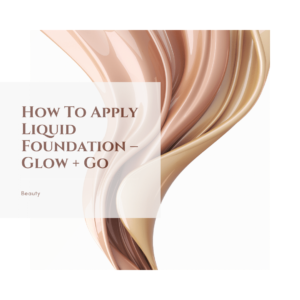
How To Apply Tinted Moisturiser – Radiant Defense RF.
HOW TO APPLY Tinted Moisturiser + BEST BRUSH FOR Tinted Moisturiser. How To Apply Tinted Moisturiser How to apply Liquid Foundation / Tinted Moisturiser and best brush for Liquid Foundation.
Google Analytics On WordPress + Core Web Vitals
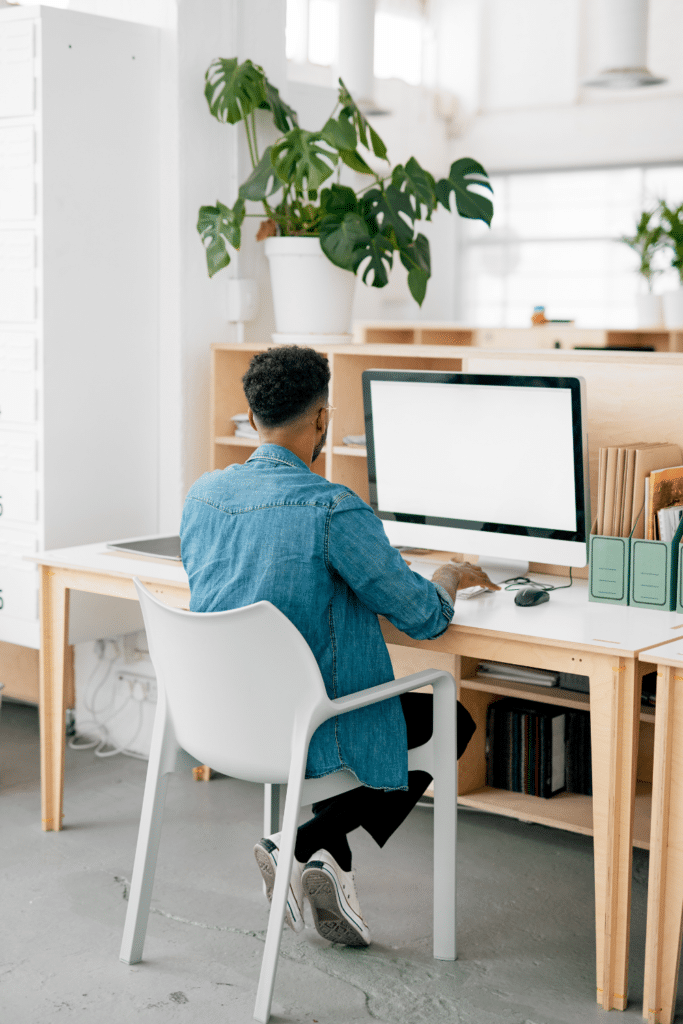
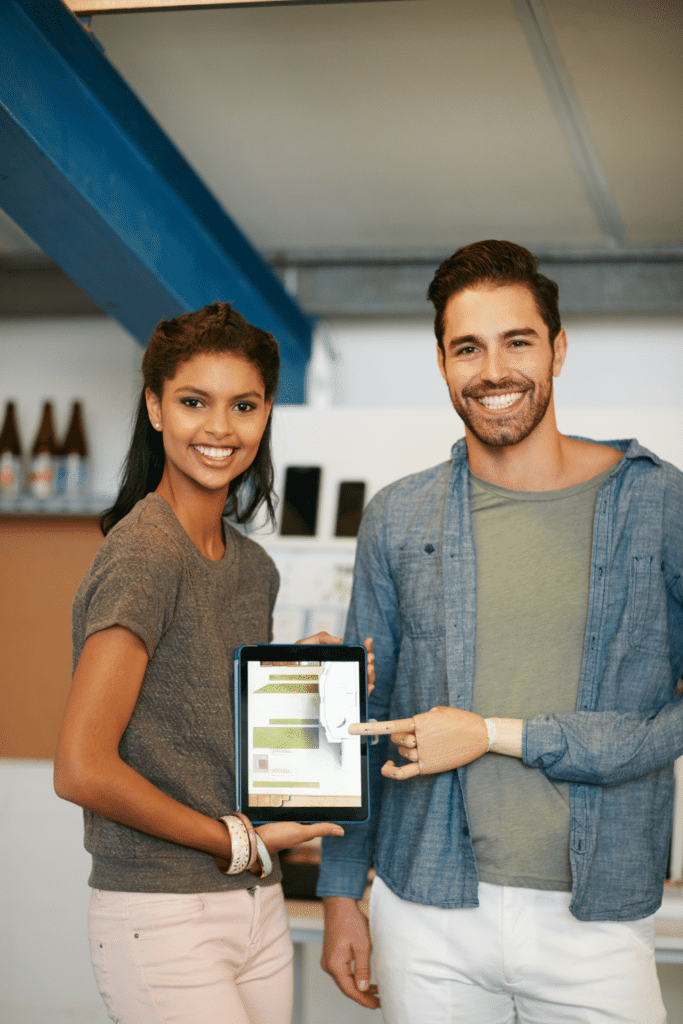
Google Analytics On WordPress + Core Web Vitals.
Google Analytics is a web analytics service. Knowing your viewers and what they want is important for every website’s success.
The easiest way to get to know your audience is to look at your traffic statistics, which Google Analytics provides for free. There are numerous statistics software and plugins available, but we agree that Google Analytics is a must-have for any site.
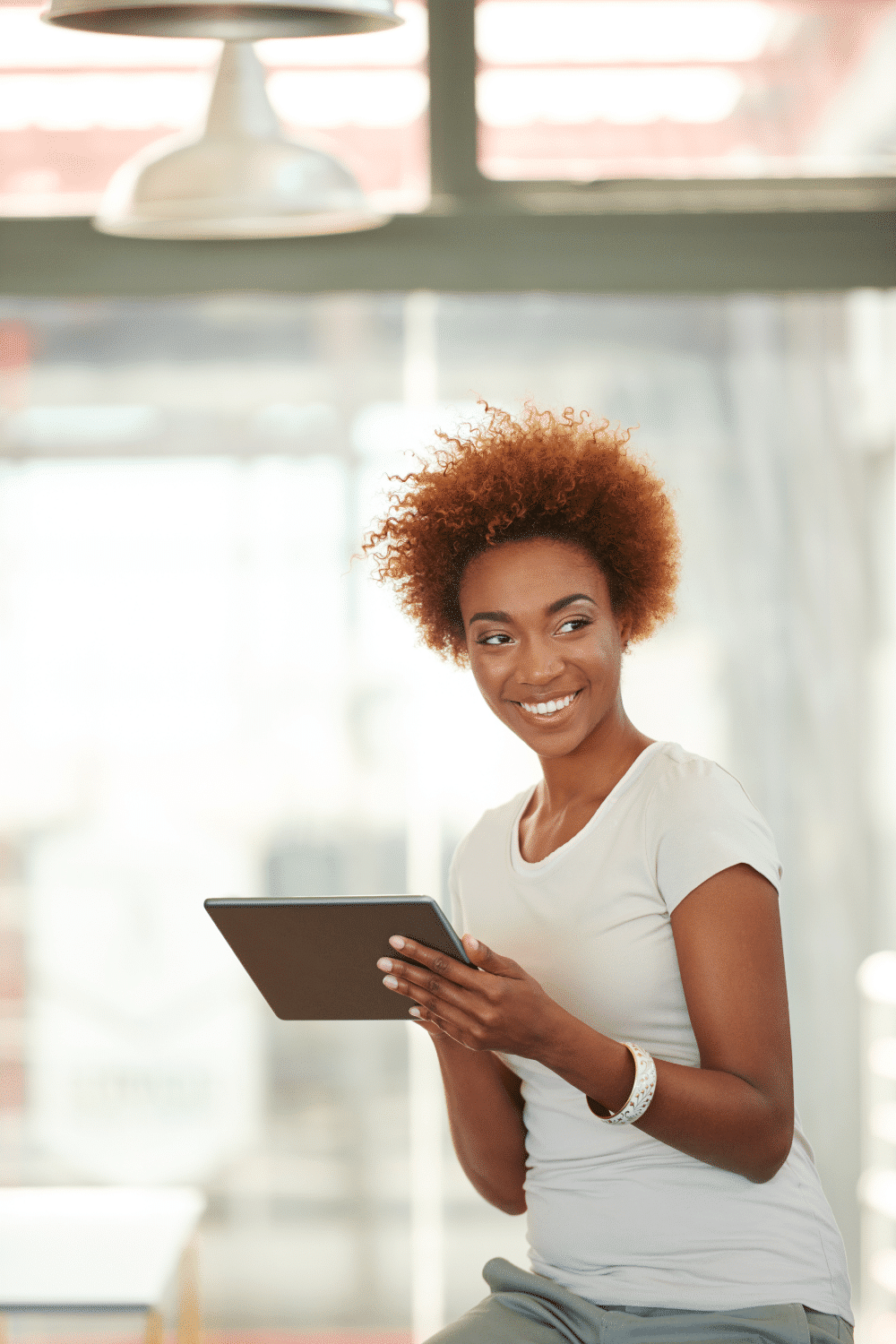
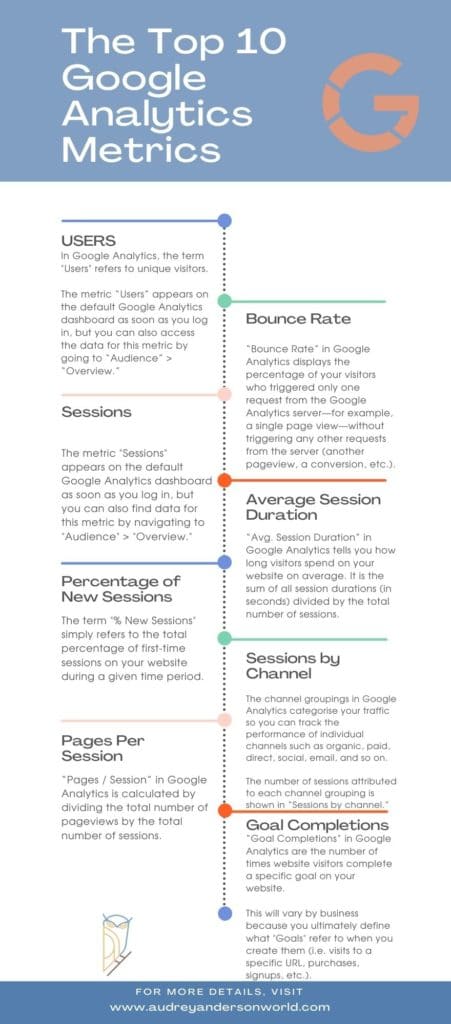
Free Consultation – SEO , Local Google My Business Digital Marketing
Astute Digital Marketing Agencies and Consultants use all data to refine our site and provide our audience with what they want. You can go as well.
Why use Google Analytics for WordPress?
For the Latest Google Core Web Vitals Rollout – What Exactly Are Google Core Web Vitals?
Google Core Web Vitals are a series of performance indicators that assess the consistency of the user experience that a website provides to visitors. The ‘Core’ Web Vitals are a subset of the ‘Web Vitals’ project, aiming to make it easier for you and other site owners in prioritizing the most relevant metrics.
Each Core Web Vital is quantifiable and contributes to Google’s ranking signals. Google has stated that these Web Vitals can develop and evolve. However, the new ones are mainly concerned with three main aspects of user experience:
– of these elements has its own metric:
Google now finds page speed and user engagement to be essential measures of a website’s “page experience.” Indeed, Google revealed earlier this year that it would be adding a new ranking factor, Page Experience, to merge its existing signals with the Core Web Vitals.
Core Web Vitals are a Google project that is being rolled out in June 2021 aims to simplify the process of evaluating and optimizing the user experience of your website. WordPress is a popular blogging platform.
As a website owner, providing a high-quality user experience is vital to the success of your online company. A bad user experience, such as slow loading times or complex navigation, can increase bounce rates and shopping cart abandonment.
Core Web Vitals are important because they enable you to assess the efficiency of your WordPress site. They have concrete indicators to monitor and test to evaluate your site’s UX and make improvements as needed.
Furthermore, Core Web Vitals are metrics that Google uses to assess and rate the experience and success of your website. As mentioned in the previous section, this includes how quickly the page loads, whether the page is interactive, and the page’s stability.
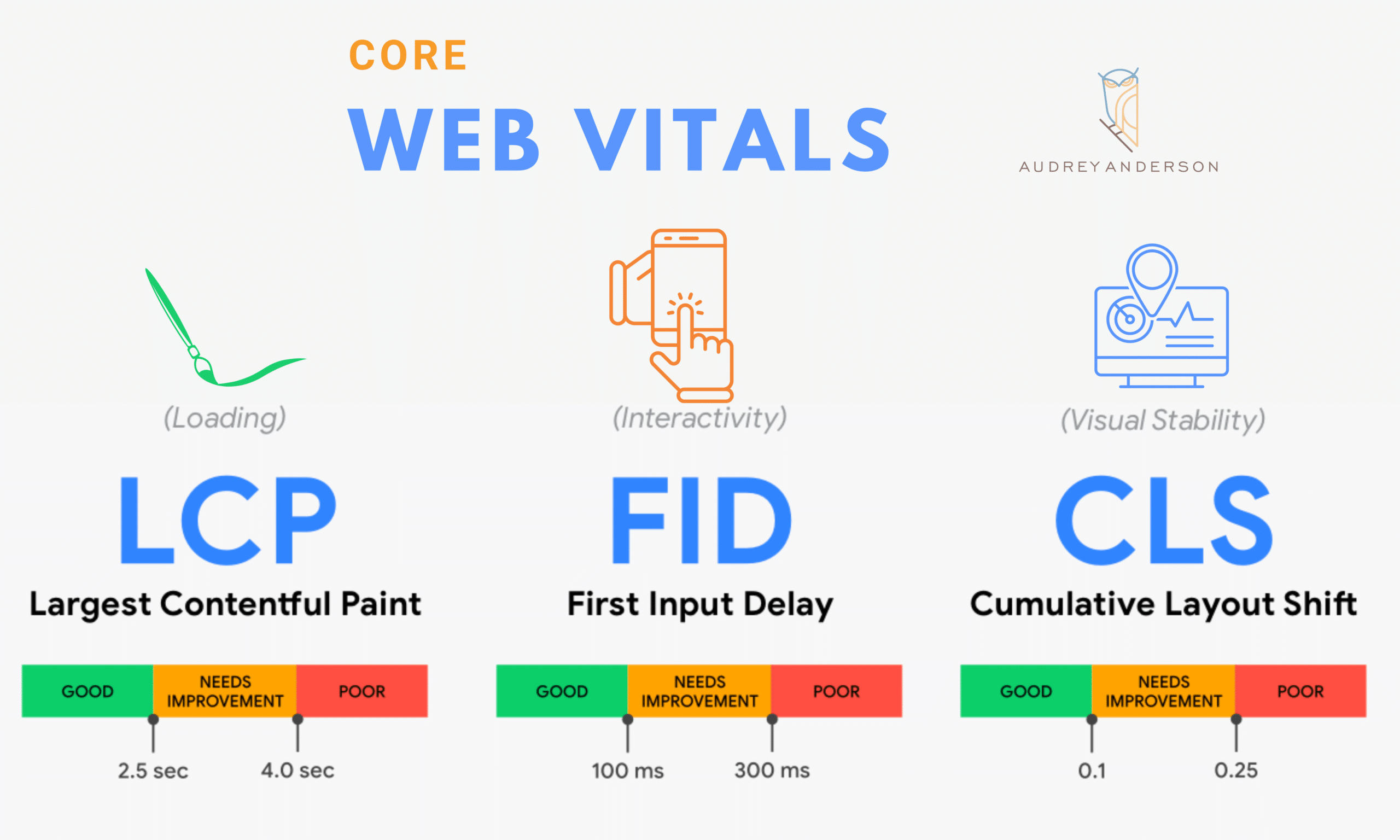
As page experience becomes an official ranking factor, Google will combine these Core Web Vitals with other existing signals such as:
Furthermore, because each of the Core Web Vitals is a ranking signal, they all play a role in Search Engine Optimization (SEO). Examining how your website checks and measures on the Core Web Vitals will improve its UX and help your site rank higher in related searches.
Are you new to Business blogging, or have you recently realized the value of website analytics? You’ve come to the right spot.
This guide will not only show you how to integrate Google Analytics into your WordPress account, but it will also assist you in signing up for Google Analytics.
Website analytics is an integral aspect of understanding the website’s audience. You can easily boost traffic, revenue, and other main indicators of a company with traffic statistics.
There are many ways to integrate Google Analytics into a WordPress website. However, I considered the following two to be the simplest and quickest for beginners.
Step 1: Create a Google Analytics account (FREE)
Signing up for Google Analytics is uncomplicated and completely free. Go to https://analytics.google.com/ and click the set up for free button.
Step 2: Choose the form of property, such as a website or an app.
Add a name for your website’s account and review all of the data-sharing options before clicking Next.
Step 3: Enter your property’s details.
In this step, you must enter the name of your website as the Property name, the reporting period, and the currency in which your company operates.
This will allow you to produce reports based on your time zone and currency, which will assist you in making sound business decisions.
Right now, To configure the Universal Analytics Property for your website, click on “Show advanced options.”
If you skip this move, Google will instal the new GA-4 version on your website automatically. (Because of difficulties in installation and data collection, this is not yet recommended.)
Google Analytics 4 is a new edition of Google Analytics. This is supported by AI-powered insights and offers more granular data, i.e. more comprehensive website analytics, to help you develop your company.
In the advanced choices, enter your website URL and choose to Create a Universal Analytics property only, as shown below, before clicking Next.
You will have the option to pick a few more items relevant to your company in the following browser. This includes the industry, business size, and how you plan to use Google Analytics for your company.
Choose what relates to your company and then click Create to add a new property to Google Analytics.
Step 4: Retrieve the tracking code from the Google Analytics dashboard.
The tracking code and tracking ID for your Analytics account will be shown in the following window, as seen in the screenshot below.
Step 5: Navigate to Appearance>Theme Editor in the WordPress dashboard.
We’re just a few steps away from using WordPress to monitor our Google Analytics results. When you get to your WordPress dashboard, go to the Appearance menu and then to the Theme Editor.
Step 6: On the right side of the dashboard, look for header.php.
Click on the Theme Header in the Theme Files menu on the right side of the dashboard.
You can not see header.php if your child theme inherits data from a parent theme. To update the parent theme, click on “Select theme to edit:” just above where the theme files are shown.
Now, on the main screen, locate head> and paste the copied script from the previous stage, then click Update File.
Google Analytics has now been installed on your WordPress website. After 48 hours, you should be able to see data in the Google Analytics dashboard. That sounds like a whole lotta work, right???
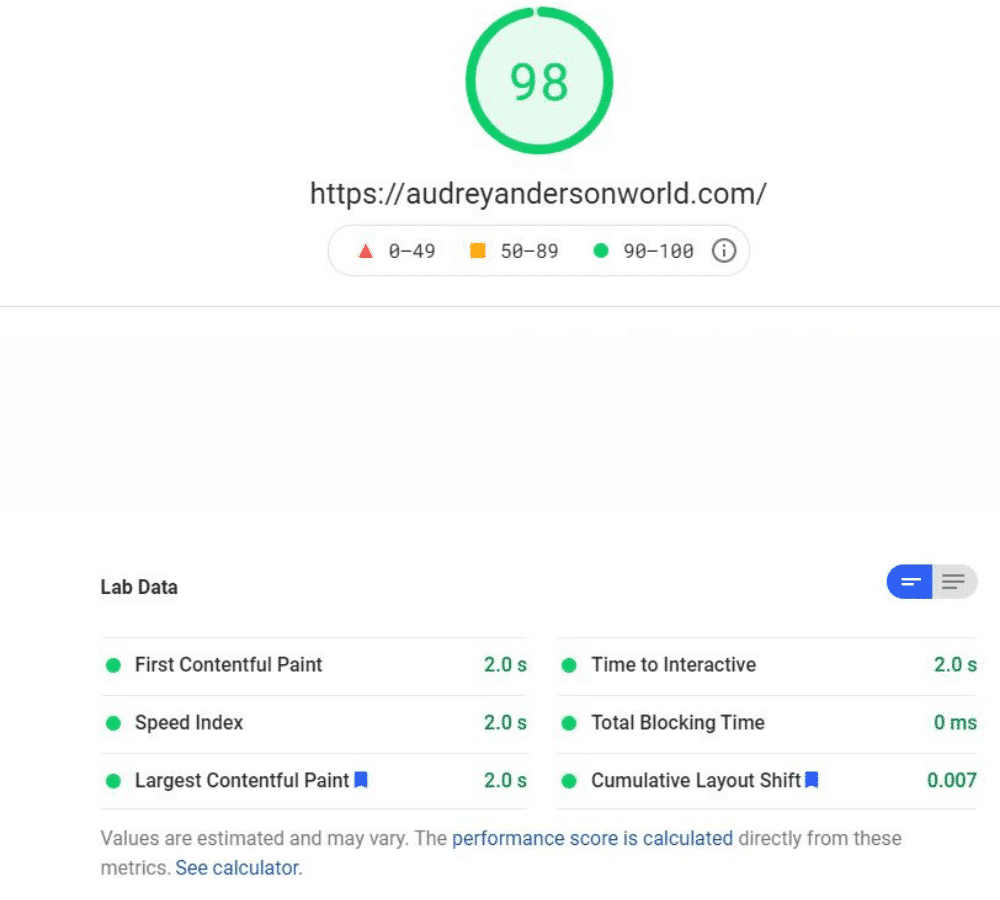
Now that you know what Google Analytics is, you can better understand your site users and make more informed business decisions. But how do you integrate this tool into your WordPress site? The procedure can be a little perplexing at first.
To begin, you must create your own Google Analytics account. This will provide you with a unique tracking code. To allow Google Analytics to monitor your site, you must include this code on all of your website’s pages.
Tracking code for Google Analytics: If that is isn’t enough, you will need to visit the Google Analytics website to view your results.
Fortunately, there are Google Analytics WordPress plugins available to assist you. These plugins will make the entire setup process quick and easy. You can also access your data directly from the WordPress Dashboard.
Not only that, but some of those plugins will also bring new and useful functionality to your web. You will be able to make the best use of Google Analytics with their assistance.
You’ve come to the right location if you’re searching for the best Google Analytics WordPress plugin. I have hand-picked the best free and Pro or premium choices so you can choose the one that’s right for you.
Site Kit, a Google official plugin, is at the top of this list. It was designed to deliver data from various Google services directly to your WordPress Dashboard.
Although it lacks the in-depth data of premium plugins, it is still a versatile choice with the added advantage of Google support. You can set everything up in a few clicks and then get started. As long as you have a Google Analytics account, this should be a piece of cake.
Of course, the integration with all other Google services, such as Search Console, AdSense, and PageSpeed Insights, to name a few, is the key draw of this plugin. Site Kit is simply a great one-stop-shop for all of the Google stats.
Key Characteristics:
GA Google Analytics is the plugin for you if you want a lightweight plugin that does its job without fuss. With this free plugin, you can begin monitoring your website’s analytics right away.
It is designed to be easy, allowing you to use the insights offered by Google Analytics without any extraneous bells and whistles. You can’t go wrong with GA Google Analytics if all you want to do is monitor the success of your site without spending any money. However, to view the results, you must first log in to Google Analytics.
Another useful feature of this plugin is that it protects your users’ data. It also has a handy ‘Opt-out Box’ that allows users to disable monitoring. As a result, you won’t have to think about your website’s GDPR enforcement.
Key Characteristics:
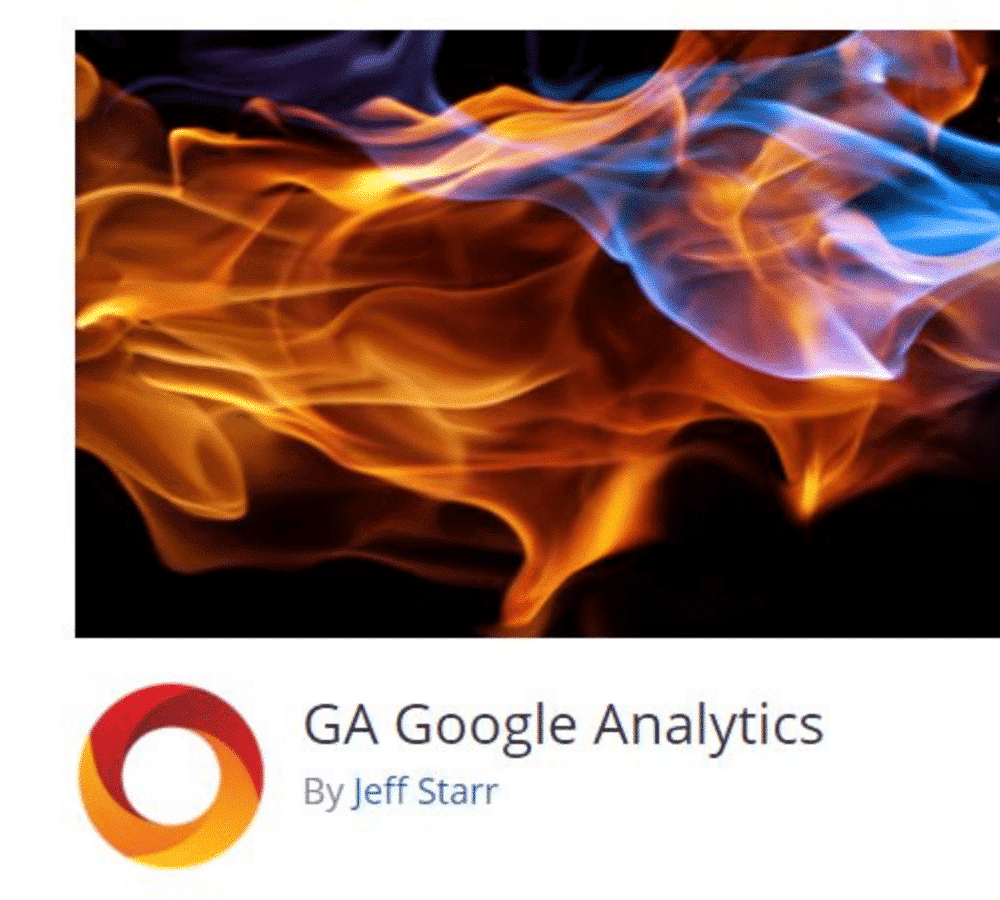
Every platform in the WordPress ecosystem has plugins, and Google Analytics on WordPress is no exception. We’ll look at three famous Google Analytics plugins for WordPress users in this article.
Each of the three plugins mentioned below is designed for a specific use case: WP Google Analytics (By Yoast) – used by many businesses and websites to monitor how many people interact with their website. – A significant number of businesses and websites use this to monitor how often people interact with their website. WP Google Analytics Premium – Medium-sized and small companies use this plugin to monitor how many people interact with their website.
Custom dimensions are available if you purchase the premium edition. You should wonder why you should be concerned about custom measurements.
They have more granular statistics such as “page views per author” or “page views per post form.” You can also keep track of searches, users, and other details.
They’re pretty awesome if you’re a data addict.
If you run an eCommerce store, you will also receive sales analytics through WooCommerce or Easy Digital Downloads. This feature is quite close to Analytify.
You’ll also have access to Enhanced Connection Attribution, which can support you when you link to the same website several times from a single page. Enhanced Link Attribution will reveal which of those links receives the most clicks.
The cost is zero. The premium edition costs between $15 and $799.00 a year, depending on the site’s limitations and features.
GA Pro makes it easy to integrate Google Analytics into your WordPress-powered website. Simply enter your GA Tracking ID, and you’re done. Both Google Analytics monitoring techniques and features are supported.
GA Pro is lightweight and quick, with fantastic features such as visitor opt-out, support for multiple tracking codes, tracking code previews, and much more. GA Pro links WordPress to your Google Analytics account, allowing you to access your site statistics at any time.
With over 60,000 downloads, it is the most common and best-selling Google Analytics Premium plugin. When you instal this plugin, you gain access to the entire suite of Google Analytics features, which includes:
Sitevisit-Strongly Recommend A strong dynamic conversion plugin boosts conversions by increasing visitors’ time on your site and monitoring when the visitor leaves. AutoPager-Suggested After 6 seconds, it displays all of your guests and alerts you to an unexpected exit. AutoGrade-Approved Allows you to review visitors, filter them, or add them to records to detect mistakes and relevant details. This is ideal for UX/UI audits.
Both Google Analytics monitoring methods and features are supported:
To add custom code, go to the Customize tab:
Visit the Advanced tab for more useful options
Utilize the combined strength of WordPress and Google Analytics!
Lightweight, fast, and safe, one hundred per cent WordPress is a content management system. Developed using the WordPress API
Analytify, in addition to assisting you in adding the Google Analytics monitoring script to your platform, allows you to search comprehensive stats without leaving your WordPress site.
You can see detailed stats inside your WordPress dashboard, and you can also see stats for individual posts and pages while visiting the front end of your blog.
This latter function is particularly useful because it allows you to access statistics for individual pages without using filters easily.
Although the free version of Analytify at WordPress.org is excellent for creating a stats dashboard on your WordPress account, I believe the paid version has the most distinct features.
To begin, if you have a WooCommerce or Easy Digital Downloads store, the paid version allows you to set up Google Analytics Enhanced Ecommerce tracking and display the data from your dashboard.
If you are unfamiliar with Enhanced Ecommerce monitoring, it simply means that you can view store-specific statistics in Google Analytics, such as:
You cannot only collect the information, but you can also access it all in your WordPress dashboard. This is also possible with MonsterInsights, but I prefer Analytify’s eCommerce dashboard.
The Pro edition also includes real-time statistics and the ability to submit automated email reports.
MonsterInsights is a common plugin designed to help you get the most out of Google Analytics. One of the most common plugins available, almost anyone can profit from incorporating it into their website.
If the thought of setting up analytics for your website makes you nervous, MonsterInsights will help. You won’t have to mess around with coding or something like that with this plugin. It’s a straightforward and simplified procedure. With only a few taps, you can gain a deeper understanding of your user base.
This plugin is not only easy to use, but it also has a plethora of awesome features. You can receive detailed reports on your user conduct, conversion rates, and other metrics. You’ll be able to begin optimizing your website in no time.
Key Characteristics:
Price range: $199 to $799
As with any list, there is no single plugin that is the “best” solution in all cases — it all depends on the features you want and how much you’re willing to pay.
If you need to add the Google Analytics monitoring code to your WordPress site and don’t worry about in-dashboard statistics, use the lightweight Sitekit Google Analytics plugin.
Alternatively, if you want to host the Google Analytics monitoring script locally for performance purposes, the GA Pro plugin is an option. With the paid edition, you can also gain access to additional features that enable you to monitor where and when the tracking code is added.
If, on the other hand, you want to see your stats (along with some other features) inside your WordPress dashboard, you have a few choices.
If you don’t need too much information, I recommend the official Site Kit by Google plugin, which consolidates data from multiple Google services in your WordPress dashboard. This is what I’ve been using on some of my pages, and I’ve had a positive experience so far.
What with Google Core Web Vitals coming into play, WordPress users like you need to start looking at Google analytics for two reasons:
The user experience: Search engine optimization (SEO) The first reason to be concerned about Core Web Vitals is that, in Google’s opinion, they are a very good indicator for your site’s user experience when it comes to results.
Put, improving your Core Web Vitals should provide a better experience for your guests and remove frustrations such as them mistakenly pressing the wrong button because your layout changed.
The second major reason to be concerned about Core Web Vitals is SEO. Google uses one of the most powerful carrots (and sticks) – search rankings – to encourage web admins to optimize Core Web Vitals.
Though Core Web Vitals are not yet a ranking signal at the time of writing this post in July 2020, Google intends to begin using them as a ranking factor in 2021.
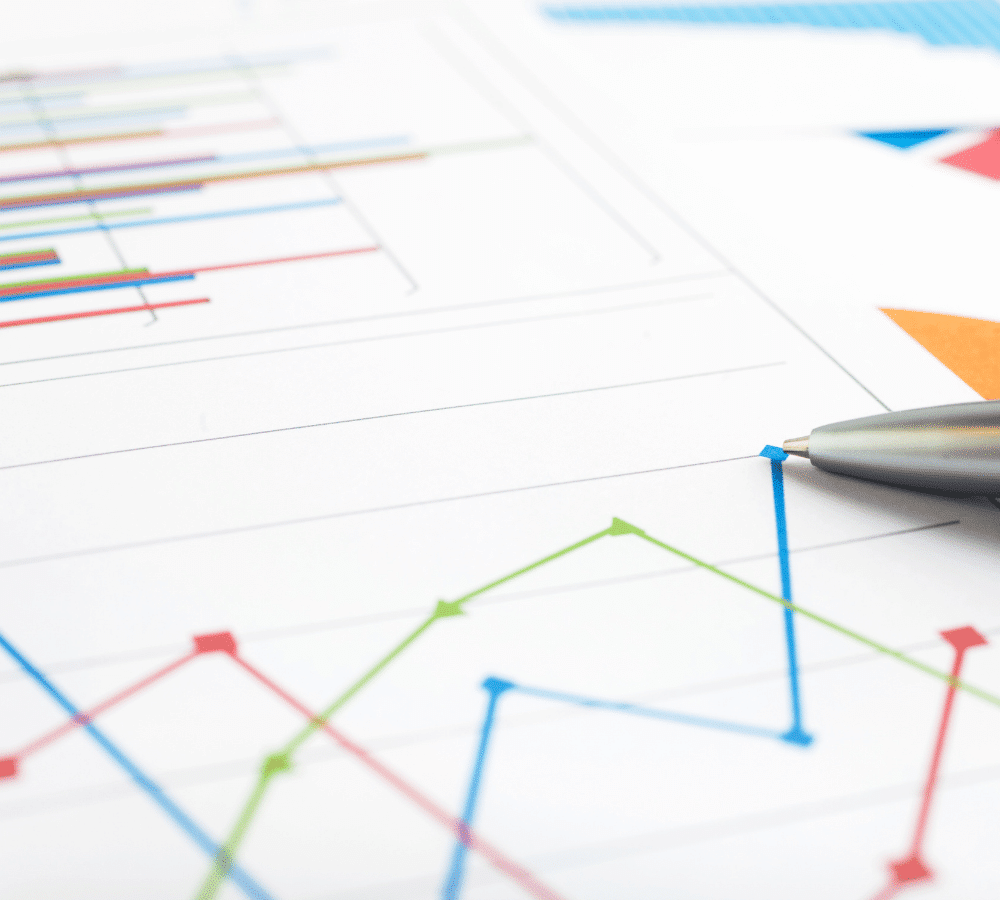
Get updated with the latest news about our company’s achievements and activities
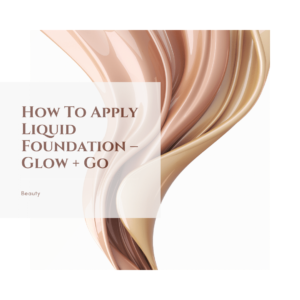
HOW TO APPLY Tinted Moisturiser + BEST BRUSH FOR Tinted Moisturiser. How To Apply Tinted Moisturiser How to apply Liquid Foundation / Tinted Moisturiser and best brush for Liquid Foundation.

Lash Serums That Work and are my favourite – A Review We may get paid a commission if you buy something after clicking on one of our affiliate links here
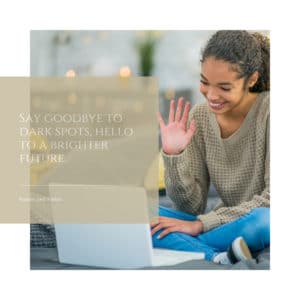
Say goodbye to dark spots Say goodbye to dark spots, hello to a brighter future. AAW Target Your Dark Spots 01 ABOUT R+F Rodan + Fields has a true philosophy

Local SEO Australia Local SEO Content Optimisation – Local Search Ranking Factors BE THE LOCAL GO-TO FOR YOUR NEIGHBOURHOODS. Search engines continue to improve how they index websites, which means
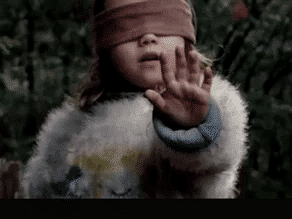
About Going Viral According to Urban Dictionary, something that “goes viral” is a picture, video, or connection that spreads quickly across a population by being shared with many people. Surprisingly,
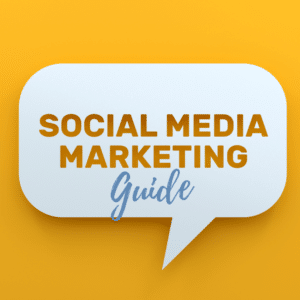
Social Media Marketing Guide: A Comprehensive Overview of the Step for Success You probably think of grand strategies and epic campaigns when social media marketing. You think of big budgets
