
Keyword Clusters – Your Complete Guide to for SEO
SEO – Keyword Clusters Your Complete Guide to Keyword Clusters for SEO The importance of keyword clusters is their ability to increase organic traffic is underestimated and often overlooked. This
How To Use Google Analytics And SEO Analytics For Beginners


How To Use Google Analytics For Beginners – The Importance of SEO Analytics and Reporting. Leading marketers are keeping track of key marketing metrics and closely tracking results.
In research conducted by Google in collaboration with Bain & Company, marketing leaders were 1.7X more likely than laggards to update their marketing metrics and dashboards at least regularly. And they share these experiences with their teams daily, ensuring that there is a consistent source of data.
You have a long-term SEO project with overall results that you are pleased with. However, the amount of organic search traffic is varying unexpectedly.
You are certain that your content calendar is up to date. However, it is difficult to maintain the priority order when confronted with a flood of suggestions from your customers or managers.
You are aware that the technological aspects of the website you are attempting to rank are inadequate. However, the publication schedule does not leave much time for you to work on website backend updates.
Having some fantastic ideas. Your team members have excellent suggestions as well. So like me, you might be at a loss when it comes to deciding what to do next.
Now I needed in-depth SEO analytics.
I will try to go over everything you need to know about SEO analytics.
What exactly is SEO analytics? SEO analytics definition. What SEO analytics isn’t and how it can help boost SEO
Phase 1 – Prepare For A Great Start
Phase 2 – Set up SEO calculation and research via Google Analytics
Phase 3 – Data visualisation for SEO Research
Phase 4 – Bringing it all together by acting on intuition
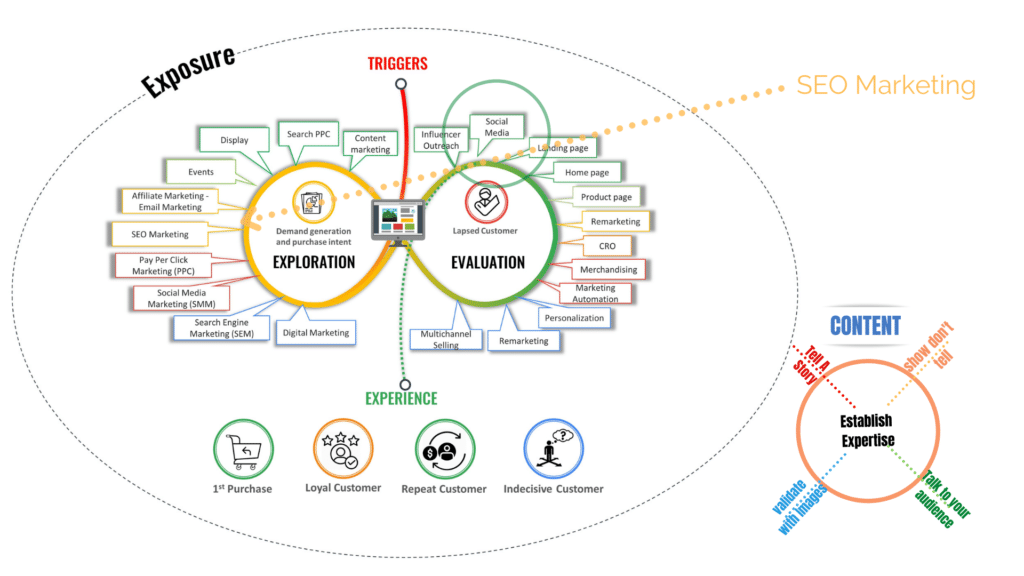
SEO analytics definition – SEO analytics are described as the methods that:
NB. I am not tracking all organic traffic as a KPI. It is normal to see increases in organic traffic without an increase in conversion rates. The same is true in reverse – a drop in traffic always occurs more strongly on the side of low-quality traffic, with less of a drop in conversions.
Keyword analysis and other market research do not fall under the purview of SEO analytics. You use your data about your ads in SEO analytics.
Keyword analysis involves looking at what users search for before your website begins ranking for it or looking at the ranking positions of content published on websites other than yours. These are two distinct stages of an SEO project, and we’ll keep this article based on SEO analytics.
Analytics is a decision-making tool based on the results of your website. It liberates your search engine from team dynamics, client-provider hierarchy, horoscopes, and volatile opinions.
It also liberates the process from my ego and preconceived notions – director or not. I’m biased, as having an efficient SEO analytics process allows the marketing teams with whom we collaborate to: and us
This phase requires patience & careful planning. Having a clearer understanding of your client’s needs creates a roadmap to a healthy website to meet their needs. In this phase, you will gather information on your clients to create deeper insights into your website content.
Before diving into this phase, you will want to conduct long-tail keyword research to understand your client’s intent. Now you are armed with more details about your client’s needs and goals. You’ll be better equipped to answer the following questions:
V. Requirements & Scope What you will gain Summary:
Your client types or buyer personas you develop through polling, surveys, and interviews with a mix of clients, prospects, and people outside your contacts database may be relevant to your target audience.
Here are some tried-and-true methods for collecting the data you’ll need to build personas:
To learn what your clients and prospects like about your product or service, conduct interviews with them. Now, how do you apply the information from the preceding research to develop your personas?
You will have a lot of fabulous, raw data about your future and existing customers once you’ve completed the testing phase. But what are you going to do with it? How do you distil it so that everyone in your team can understand the data you have compiled?
Using your Sherlock homes research to find trends and commonalities in the responses to your interview questions, create at least one primary persona and share it with the rest of the company.
This information will assist your sales staff in preparing for conversations with your character.
Have some actual quotes from your interviews that demonstrate what your personas care about, who they are, and what they want. Then, please make a list of potential objections to discuss during their meetings with customers.
Installing Google Analytics in WordPress
There are many ways to configure Google Analytics in WordPress. We will demonstrate three processes: the first being the simplest and the second being the most difficult.
Choosing the one that best meets your demands. I will speak about MonsterInsights Google Analytics For WordPress in Phase 2.
Please use only one of these methods on your website.
Operational SEO activities Social media marketing:
Many desktop publishing packages and web page editors now use Lorem Ipsum as their default model text, and a search for ‘lorem ipsum’ will uncover many web sites still in their infancy.
Did you stop the clock on Phase #2? If so, you are not a MarTech expert. Go back to your sandwich. If not, well then, I’d like to take this opportunity to explain what SEO optimisation means, the role of Google Analytics, and some of the ways you can measure your SEO performance, most importantly, to achieve on-site success for your clients.
Step 1. Set Up a Strong Foundation A solid foundation will save you a lot of bother and ensure you don’t lose out on a lot of time when building out your stack.
To begin gathering basic data from a website:
A property reflects your website or app and serves as the collection point for data from your site or app in Analytics.
Four Google Analytics measures will assist you in gaining a straightforward, detailed picture of your market.
Steps to follow
Configure your account, assets, and views to control who has access to your data and what information is available.
You may, for example,
Viewing Reports on the Google Analytics Website Google Analytics will show you a treasure trove of data gleaned from your stats. You will access this information by going to your Google Analytics dashboard.
The built-in Google Analytics reports will be visible in the left column. Each section is divided into tabs, and clicking on a tab expands it to reveal more options.
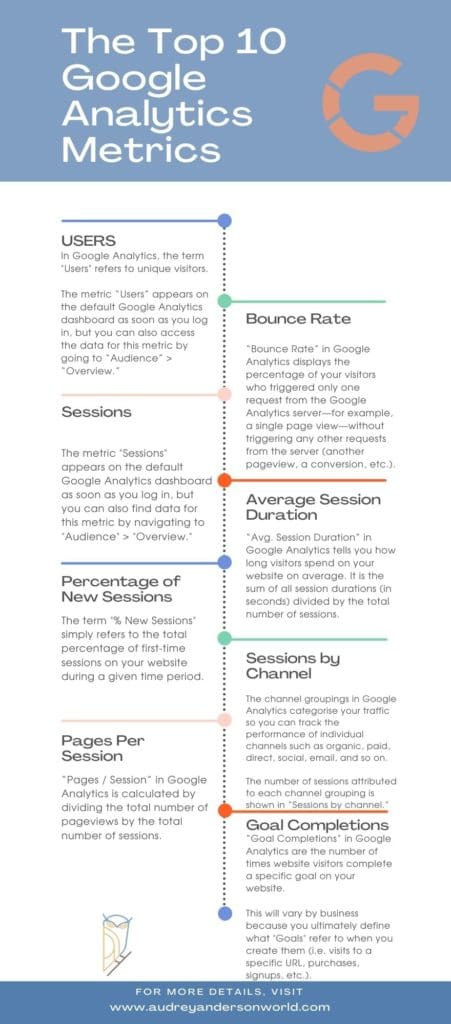
The most downloaded and used Google Analytics plugin for WordPress is MonsterInsights. It is used by over 3 million websites, including Bloomberg, PlayStation, Zillow, me, and others. Will allow you to get these insights on your WordPress Dashboard.
It is by far the simplest and most effective method for integrating Google Analytics into WordPress (for all users, beginners and experts alike).
MonsterInsights is available as a premium plugin for a fee as well as a free version. In this post, I will be using the free edition of MonsterInsights.
More advanced features such as E-commerce tracking, Ads tracking, Author tracking, and so on are available when you upgrade to the MonsterInsights Pro edition. The procedure for configuring them is the same.
Let’s get this party started.
The first step is to instal and trigger the MonsterInsights plugin. See our step-by-step guide on how to instal a WordPress plugin for more details.
When you activate the plugin, it will add a new menu item to your WordPress admin menu called ‘Insights.’ When you click on it, the MonsterInsights setup wizard will appear. Following the setup >>>
The best thing about MonsterInsights is that it allows you to access your Google Analytics results right from your WordPress dashboard. To get a short overview of your analytics results, go to Insights » Reports.
Google Analytics is a tremendously effective platform with a plethora of fantastic features. Others are obvious and simple to use, while others need some additional setup.
Here are some tools to help you get the most out of your Google Analytics results.
Google Analytics performs well when combined with Google Search Console (formerly Google Webmaster Tools). It shows you how your website is doing in search results. Learn how to use Google Search Console to expand your website by reading our full Google Search Console guide.
Using the Yoast plugin for WordPress, we suggest an all-in-one SEO toolkit to boost your website’s SEO rankings and increase traffic.
Suppose you’ve ever seen someone standing in front of a pie chart explaining the company’s success. In that case, you’ll understand how data visualisation works in that it depicts details in a pictorial format. When used correctly, a visual representation of data will have a greater effect, and those processing the information will be far more able to absorb it easily.
Similarly, if you’ve ever run a social media marketing campaign, you’ll know that posts with photos perform far better than those without.
According to BuzzSumo, Facebook posts with images receive 2.3X more engagement, while tweets with images receive up to 9X more retweets. Demonstrating how visual the online world has become and working behind the scenes should welcome such a powerful tool with open arms.
When it comes to presenting information to users on social networks, businesses and online brands increasingly rely on visuals to reflect their data. Information is provided that is easy to understand and pleasing to the eye.
As previously mentioned, the world of SEO can entail dealing with massive amounts of data, and looking at endless numbers and stats can trigger more frustration than it does insight. As a result, data visualisation can ensure that we can explore the information, absorb it more effectively, and deliver the data to our clients in a visually appealing manner.
There are various resources available to harness our data and present it in an aesthetically pleasing manner for rapid diagnosis. Layers may then be used to channel information into other areas. Essentially, it will ensure that all cogs are spinning and delivering the best results for the website in question.
I’ll be investigating Google Data Studio, a new data visualisation platform launched by Google.
Any SEO expert will tell you how much data there is to go through, so it only makes sense that we organise it in an easy-to-understand format. As a result, those dealing with the various aspects of SEO may implement data visualisation.
When hiring an SEO specialist, it is unlikely that they would want to obtain a jumble of text and numbers in a bulky word document or Excel spreadsheet. Fortunately, data visualisation can present this knowledge so that even those unfamiliar with the internet can understand it.
I am completely smitten with Data Studio.
Tableau is the only other data visualisation and reporting application I’ve used, and it does a lot of things that Data Studio doesn’t. Also, premium tools like Klipfolio, Develop, and Databox produces inferior reports, necessitate much more effort when making simple charts, have a steeper learning curve, integrate with fewer platforms than GDS, or a combination of the above. My top reasons for enjoying GDS are as follows:
You can be very imaginative with Data Studio. You should go beyond SEO reporting and perform true research. Check out our overview of SEO channel background for a hands-on example.
Let’s now use Data Studio to produce our first Google Analytics Visual Report.
Step 1: Navigate to Google Data Studio and sign in using your Google Analytics credentials.
Step 2: After logging in, you are guided to the dashboard below, which contains some sample reports. You can add new reports and data sources here, as well as view a step-by-step guide. Take your time viewing some samples to get a sense of the tool’s ability.
Step 3: Let’s add a new data source by clicking on the “Data Sources” button in the upper left-hand corner.
Step 4: In the data sources panel, click the floating “Add” button to connect your Google Analytics account to the Data Studio.
Step 5: On the next page, give your data source a name and choose Google Analytics from the “Connectors” list. Next, you will be taken through a fast authorisation process to access the related Google Analytics property.
Step 6: You will be shown a list of metrics you will include in your survey. You have the option of adding new formulas or disabling old ones.
If all is in order, click the “Create Report” button in the upper right-hand corner.
Step 7: Ahe screen where the magic takes place. Give your report a name and pick the data source we just developed.
Step 8: You are shown a canvas to add objects, text, and styles to use in your post. Being with changing the page orientation to Landscape by going to “File”> “Report and theme Settings”> “Layout”> “Landscape.”
Step 9: Now, let’s add some style and branding to our report. To begin, we’ll use a rectangle tool to draw the header field. After that, you can add custom colours, import your logo by clicking on the picture tab, and add a heading with the text feature.
Step 10: Let’s get started with the actual visual details. We’ll begin by including an interactive date range in our report, allowing our clients to see the difference in data based on the date selected.
Select the “Date Range” tab and draw a rectangle on the canvas where you want it to appear. Then choose a default date range and your favourite types.
When you share the study, your clients and colleagues will be able to pick a custom date range and view the data based on the dates they choose.
Step 11: Now, let’s add some scorecards to show the data on sessions, users, page views, and bounce rate. Pick the place where you want the “Scorecard” to display by clicking on it. Then, in the right sidebar, pick the metric for this particular scorecard and your chosen styling. Repeat this process for each person scorecard.
Step 12: Next, we’ll add a line graph to reflect the website’s sessions. To create a graph, use the “Line-series” function and then choose a metric. In this case, we’ll use the term “sessions.”
Step 13: Finally, let’s include a map of the top countries based on page views. Click on the “Geo map” tab and pick the region where you want the map to appear, just as we did with the line graph. Then, in the right sidebar, pick pageviews from the “Metric” column.
Here is an example of your final report:
Step 14: Now that our report is complete, we can share it with our clients and colleagues in house.
Click the “Share” button on the topmost Right-Hand corner.
If you’ve made it this far, you’re a force to be reckoned with. You’re outperforming many big-name SEO firms in terms of monitoring, and you’re presenting data in ways that would make Lea Pica proud. The final move is to do something. Your clients would get the most bang for their analytics buck if they take action and make data-driven decisions.
Using data, on the other hand, is often an afterthought. To prioritise it, we use the following cadence in our ongoing programmes.
I. Semi-manual review
Once a month, the project director goes through the GDS report and manually writes down insights. You might be wondering, if Data Studio is supposed to be live and interactive, why would you need to update it manually? That is an excellent issue. The response is that making a person write down observations elevates a study to the level of research. Of course, our clients can view the GDS file and see all of the numbers whenever they want. Our notes aren’t needed for the report to function. However, as an SEO, you are often supposed to think about and interpret numbers in our experience.
My notes will be formatted as follows:
Execution Of your Notes and Analytics
With that frame of mind, you’re good to go. Execution consumes at least nine times the time, money, and effort as analytics. But without rigorous analytics, we’d be spinning our wheels and making little, if any, progress. Every month, the analytics assist us in developing the best possible list of tasks to complete. Here are some examples of our deliverables that are based on SEO data, as well as examples of how analytics enables quality.
New Content For My Website
Repurposing Existing Content –
Creating Backlinks
Technical and Website Structure
Local SEO
Contact page optimisation –
Analytical use of SEO is time-consuming but highly satisfying. Have some fun doing it. Be inventive. Do it correctly. Go forth a Prosper, unless you need some help. I would love to chat with you.
Get updated with the latest news about our company’s achievements and activities

SEO – Keyword Clusters Your Complete Guide to Keyword Clusters for SEO The importance of keyword clusters is their ability to increase organic traffic is underestimated and often overlooked. This
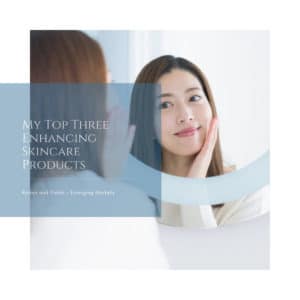
My Top Three Enhancing Skincare Products My Top Three Enhancing Skincare Products – Science, Simplified: Discover the Hydrating Power of 3D3P by Rodan and Fields Japan for my top three enhancing skincare products

Personal Branding Tips – Transition from SAHM To Entrepreneur Laura Bangar Personal Branding Tips – Following Laura Bangar Journey. Laura had decided to work full-time, regardless of whether she could
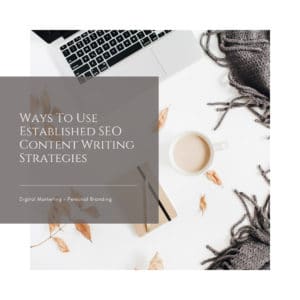
Content Writing Services Ways To Use Established SEO Content Writing Strategies Content Writing – Is SEO extinct as the dinosaurs? Is Content creation extinct, and AI will soon take its

Courage + Strength Is Trusting The Person You Are Becoming Courage + strength, its armour, is not fear that stands in the way of bold leadership. When times are complicated,

Revitalize your skin – Microderm Exfoliator A Free Skincare Consultation Online Skincare Consultation The ultimate tool in smoothing skin texture Microderm Exfoliator – An innovative, FDA-cleared tool helps you eliminate
